Alera Portfolio Manager (APM) Integration Instructions
(How to Semi or Fully Automate Trading or Investing of our Daily Strategy Scan Signals)
( Sometimes orders get cancelled before making it to the market when Paper Testing with IB / Interactive Brokers paper trading accounts. Please read the 'Orders getting CANCELLED when Paper Testing the FREE Strategies and other KNOWN ISSUES...' from the FAQ link. )
Watch the below videos in sequential order to get a full understanding of the Strategy Scan + APM Technology integration.
Video #1. This picks up from "1. Watch this short instructional video to understand how the process works" of the Strategy Scan Instructions.
This first video gives an overview of the Technology and different Strategy Scan subscription services offered, plus an instructional overview of how members can sign up and get set up with the specific Strategy Scan permissions for each Strategy. It also summarizes the overall Automation integration process.
Video #2. The second video is a discussion and demonstration of how to actually set everything up including technologies of APM and IB Gateway along with configuration steps. It also demonstrates setting up and configuring our Free Strategies to work in APM for testing purposes -- or live money purposes), so that a user can follow along.
The process is quite simple. Actually, it's harder to attempt to "explain the steps", so it requires some time to review in order for members to understand some of the background, whys, and, nuances that are hard to explain in point form instructions.
(That said... let's attempt to summarize the steps too -- which can be found below the instructional videos, for those that want to break down the steps).
Video #1. Strategy Scans and APM Integration, Subscription Levels
This 10 minute video explains the steps needed to access our Strategy Scans so that our members/users can bring the specific Daily (End-Of-Day) Strategy Signals for any Strategy posted on our site directly into Alera Portfolio Manager (APM).
Why would anyone want to do this? For starters, it allows our members to easily manage the workflow and save time for their daily trading and investing process so that they can be more CONSISTENT and OBJECTIVE.
Strategy Scans are OBJECTIVE back tested and verified Strategies. They are rules-based and leave no room for interpretation of trading criteria or rules. They take into consideration the specific strategy rules, specific entry and exit signals (for both stop management and profit targets), position sizing, how to rank signals when there are more than your portfolio has room (slots) for etcetera ... they are essentially turn-key systematic strategies.
This setup allows a user/member to run APM on their local computer (or cloud computer instance), pull Strategy Signals into APM and then decide which signals to process for different strategies in the case of Semi Automatic mode, or, run several strategies on full AUTOPILOT.
The process is simple to set up and requires only a few minutes or less per strategy once a user understands the process.
Users can run as many strategies as they want in one account, so for example, a user can run 5 strategies (with each strategy having it's own portfolio of stocks) and allocate 20% of their entire account to each strategy. This allows for massive DIVERSIFICATION - by spreading risk between multiple positions and strategies.
Each strategy can take advantage of different timing, trading styles and provide multiple and varied opportunities for the ultimate in risk and profit potential diversification. Running multiple and diverse portfolio-level trading/investing strategies... it really doesn't get better than this!
If this video doesn't work on your device, you can link directly to the Youtube version of this video here.
Video #2. Setting up Alera Portfolio Manager (APM) to Work with SIG Strategy Scans
This 30 minute demonstration and discussion walks members through the process of installing and setting up both APM and IB Gateway on their computer, specifically for use with SIG's Strategy Scans.
It then shows members how to setup SIG's FREE Strategy Scan (the RSI-2 Pullback Strategy). With this, members can connect APM to our Daily Strategy Scan Signals to "pull and process" the daily signals in a semi or fully automatic manner each/every day specifically for use with their own brokerage accounts (using Interactive Brokers).
How cool is it to NOW be able to try out full automation of two portfolio-level strategies that are already existing profitable strategies -- with zero cost and zero risk (in paper trading mode)?
To be clear. This is a full demonstration of how to install APM and IB Gateway, set up the free Strategy in APM and pull the entire daily Strategy signals from SIG's website directly into APM -- allowing for full systematic automated portfolio-level trading and investing. In other words, how our members can set up for themselves our published Strategies so that they can be fully/semi automated in their own individual trading brokerage accounts.
We HIGHLY recommend that anyone interested in evaluating our services, Alera Portfolio Manager, understanding portfolio-level trading automation etc. go through this specific video and set up an ENTIRELY FREE testing environment and instance for themselves. There is no risk and no cost to try both APM and our Free Strategy. This will allow you to see how the entire process works, and actually follow a functioning active trading/investing strategy for yourself. Users will be able to see what is bought and sold each day, and how.
Some of the topics include ...
- How and where to download APM
- How and where to download IB Gateway
- How to connect APM to IB Gateway (it's easy, just push a button!)
- How to access SIG's FREE Strategy Scans
- How to setup these Strategy Scans to pull signals directly and automatically into APM each day
- Run through of common software features
If this video doesn't work on your device, you can link directly to the Youtube version of this video here.
Here we attempt to summarize the main steps. However, it is recommended that Members watch the instruction videos above in full in order to gain a broader understanding of the process.
- Download Alera Portfolio Manager (APM). Go to Alera Trading website. Click on "Products" then click "Register and Download". Sign up for the Alera Trading forum. Download and install the latest version of APM at this link.
- Download and install the latest version of IB Gateway. You will require at minimum at paper trading account with Interactive Brokers. Navigate to this link. Click on "Log In" then "API: IB Gateway". Get the latest version.
- Locate and open both programs from Step 1 and 2.
- When opening Alera Dashboard for the first time, click on + to create a new APM account setup. Account Settings window opens. Give your "Account Name" a name that will be representative of your entire desktop/account. This will contain all of your Strategy Settings for your entire account.
- (When loading APM / Alera Dashboard for the second time, just select and open the Desktop / Account name that you created the first time).
- Log level can be "Low".
- Fill in the account information in 'IB Account ID' to permission the APM to run with IB Gateway. For paper trading accounts, this field is your paper trading account number probably starting with 'DU'. All the other "Broker" settings in the Account Settings window should work.
- If you want to set up Email to work fill in the settings, more information can be found by clicking here. You would need to enable/turn on the 'Send Email After Strategy Runs' box. This is a useful setting as APM can email your strategy logs after running so that it's easy to follow what has happened with each strategy every day.
- When both programs are running, click the "Start" button in APM from the "Account Settings" screen. (If you are in Strategies click on the 'Account' button to get there first). You should see the red portion of the bottom of the screen switch to blue to indicate that APM is connected to IB Gateway (and the broker connection is established).
- Click on "Strategies" in APM (in the Account Settings window).
- Click the '+' tab at the tab to create a new strategy. Follow the specific screen shots and fill out your strategy tabs using the diagrams / screen shots on the right for each respective free strategy. Specifically pay attention to the following settings...
- Fill in 'Strategy Name'. 'Strategy Type' set to 'US Stk (USD)' for US stocks (most of our strategies).
- 'Signal Provider Type' set to 'Google Drive File'.
- 'GDrive Folder ID' copy and paste the code posted on the respective strategy scan page (that corresponds with each unique strategy) that you want to automate (or semi automate). You will need to be permissioned for that strategy first, so make sure you've filled out the form and received an email confirmation from us first before setting up the specific strategy tab.
- 'Max Number of Positions' and 'Custom Lot Size' for each and every strategy can be found on the respective strategy's backtest tab under 'Backtest Assumptions'. You can modify these, however, the back tests have been optimized to run with these specific portfolio settings.
- 'Default Time in Force' for most strategies should be set under "Order Types" bold heading to "Day" under most circumstances, because most strategy orders will expire at the end of each day and if valid the next day will be re-issued.
- Use 'Enable Scheduler' (turn on by clicking the check box so that a check mark indicates it is active only if you want to fully automate your strategy. You'll need to set the scheduler time to run at the appropriate time. Leave un-checked if you want to review signals each morning and decide when/if to process each specific order or entire strategy. You'll need to click on 'Order Preview' button to determine which orders you want to unselect or "skip". Clicking the little play button will run the entire strategy (i.e. any/all signals in the current strategy file queues.
- For more information on the settings click here.
- * See the screen shots for setting up the Free Strategy directly on the right hand side. (Note: Super-Charged Momentum Trend no longer offered for free. Portfolio Trader or Strategy Developer membership is now required.)